Do you receive annoying and irritating posts in your facebook feeds?
Do you get spam links to pornographic sites in your feeds?
Would you like to stop receiving unwanted Facebook messages?
In this article, I'll show you two methods you can use to leave a facebook group you no longer wish to be a member of.
Facebook Group
Groups allow members to post content such as text, links, media, questions and comments on these items. They are used for collaboration and allow discussions, events, and numerous other activities. They are a way of enabling members to come together online to share information and discuss specific issues. A group is supposed to be a place where people of like minds share subjects of interest. Now it's a never ending torrent of viral news articles, auto-playing videos, awkward political rants, links to offensive pornographic sites and weekly invites to apps from your friends.
Here is how to leave a group you no longer wish to be a member of.
Method I - Using a web browser
#1: Visit Facebook. If you are not logged in already, log in with the account you want to make changes to.
#2. Open the "Groups" menu. On the left side of the homepage, you will see a list of menu options. Click on the "Groups" header towards on top of the list to open the "Groups" settings page.
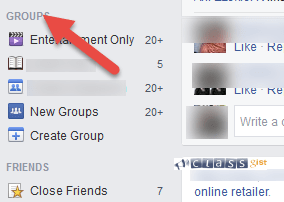
#3. Locate the group you wish to leave. When you open the "Groups" menu, you will see a list of all the groups you are a member of. Find the one you want to leave and Click the Gear icon.

#4.Clicking the Gear icon will pop up a small menu. Click "Leave Group". A confirmation window will appear. If you don't want to be re-added by friends later, check the box in the window. Click the "Leave Group" button to remove yourself from the group.
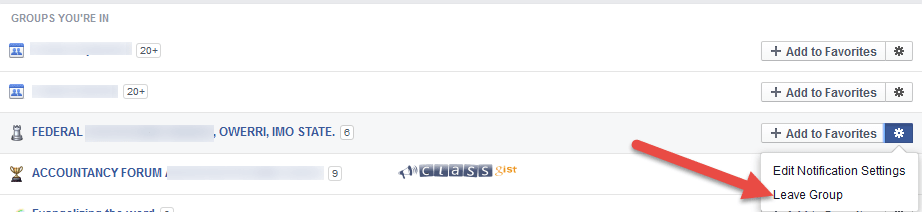
# You can also leave groups by opening the group page, hovering your cursor over the "Joined ?" button at the top, and selecting "Leave Group".
Method II - Using the facebook app
1. Open the Facebook app. If you are not logged in already, log in with the account you want to make changes to.
2. Tap the Menu button. This is located at the top of the screen.
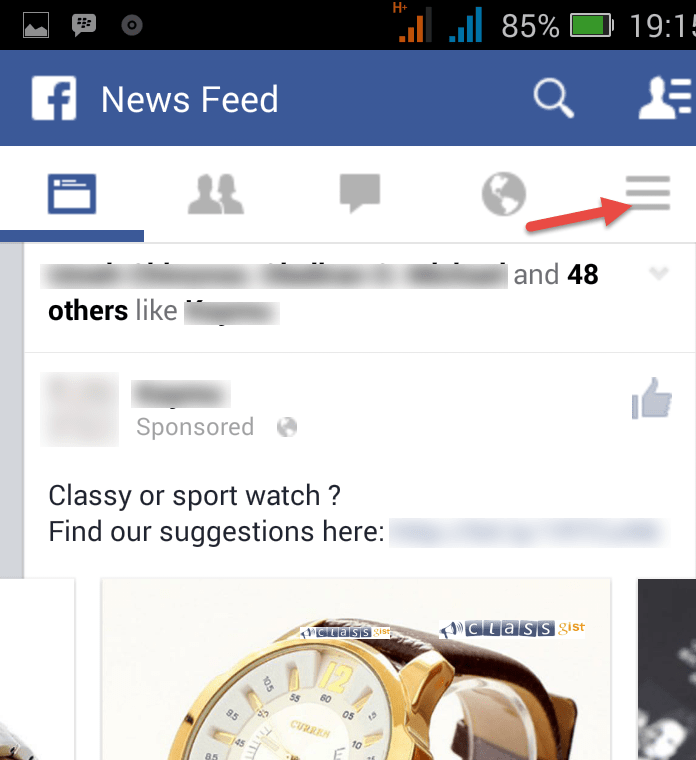
3. Scroll down to Groups section. You will see a couple of your groups. To see all of your groups, click "See All".
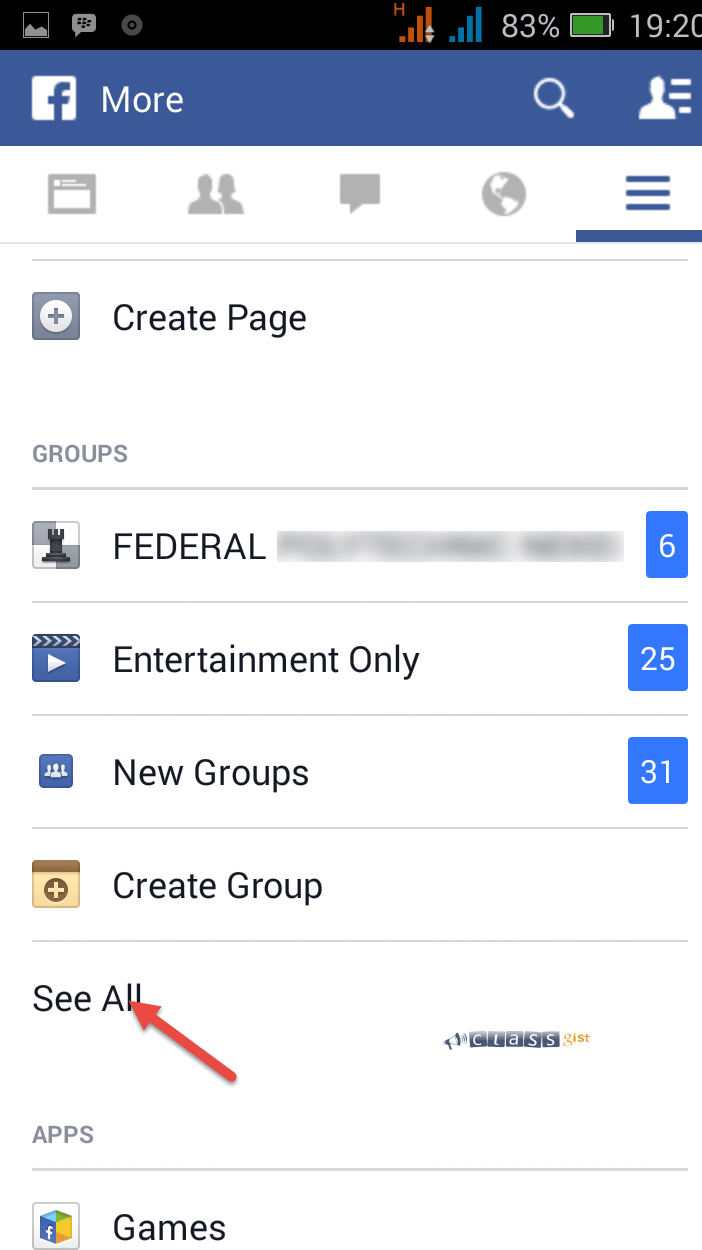
4. Select the group you want to leave. Tap the group to open the group's page in the app.
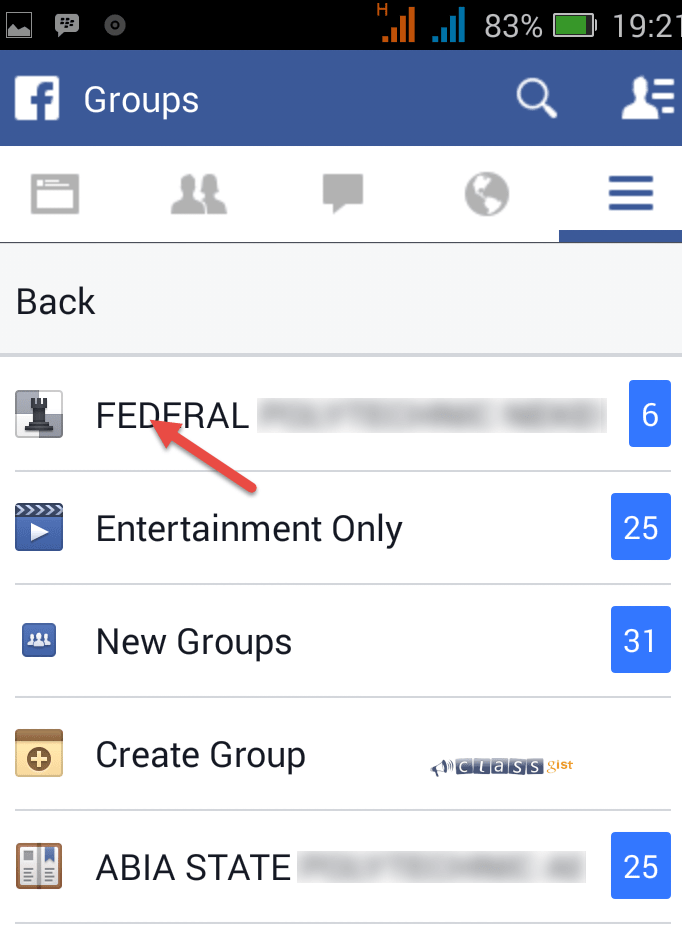
5. Tap the image at the top of the group page. This will open the group's menu. Click on leave group.
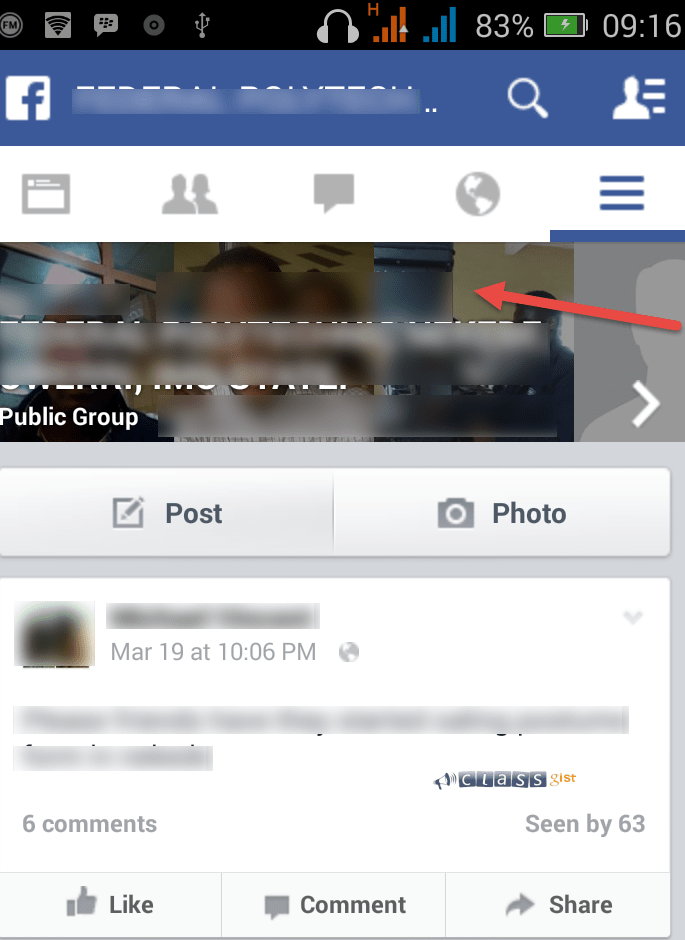
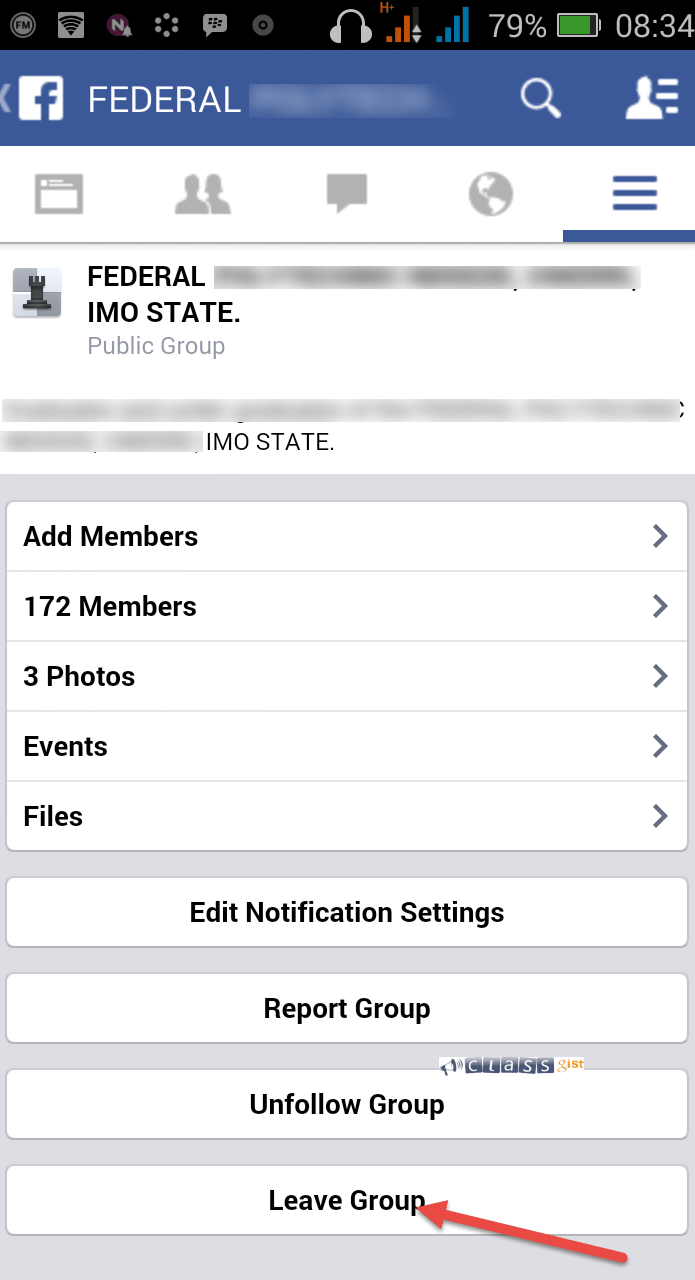
If you have any question, tips or thoughts. Please share in the comments.