Do you get errors/crashes on your android phone?
You have no idea what's wrong with your device.
You don't want to lose your data by factory resetting your device.
In this tutorial, i will show you how to boot your phone into android safe mode and fix issues & errors you are having with your device.
What is safe mode?
Safe mode is an alternate state of your android OS in which third party apps and processes don't run in the background which allows you to safely troubleshoot your device.
Importance of Android safe mode
1. Fix freezes and crashes: If your device is crashing or you are getting a lot of error messages and you can't figure out if it is a problem with your
system or a problem with a third party app that you recently installed, you can find that by booting into safe mode. If you are no longer getting the
error you experiencing earlier, that means it is an issue with the app that you recently installed on your device. Go to settings > App, locate the app
and uninstall it.
2. Remove Malware and virus: If you got a virus or malware or a malicious app that you cannot uninstall because it is always running in the background,
you can easily uninstall such apps in safe mode. Since the app is no longer running in the background, you can easily remove the app.
3. You don't have to factory reset your phone: Instead of factory resetting your phone to solve a problem which will also make you lose your data and apps,
you can solve such issues by booting into safe mode, find out the specific issue and either uninstall it or fix it without losing your data.
To boot into android safe mode
For Android 4.0 and above
Long press your android's phone power button. The shutdown window will appear,
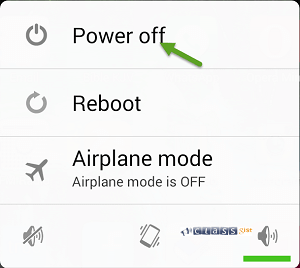
then very carefully long press the Power off button. If you single tap on the button, your phone will shut down. If you do it right, a pop-up will display, asking if you want to reboot to safe mode.
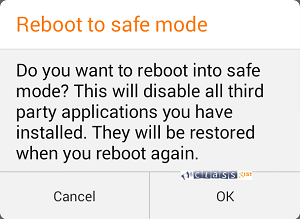
Tap OK. Your phone will restart and reboot into safe mode.
For Android 4.0 and below
Turn off your device and turn it on by long pressing the power button, when you see the boot animations, hold down the volume up and down button at the same time until it boots into safe mode.
While in safe mode, the watermark safemode will appear at the bottom of your device indicating that your device is in safe mode.
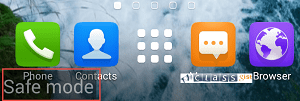
In safe mode, third party apps you installed won't run. It will be greyed out showing that it's disabled. Your device will also run faster since third party
apps and widgets are no longer running in the background, a lot of R.A.M is freed.
To Fix errors
Go to Settings > Apps, locate the app you recently installed before you started experincing the errors and uninstall it. When you are done, you can go back to your current state of android by restarting your device.