If you have stopped using an app on Facebook, it could still be collecting information from your Facebook account. To disconnect the app from Facebook,
follow these steps:
a. Using a web browser, log in to your Facebook account, on the left side of the screen mouse over Apps, and click More.
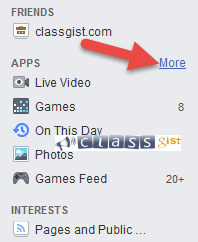
b. On the Apps page, click the Settings button.

c. On the App Settings page, you’ll see a list of all of the apps that are logged into your Facebook account.
d. To disconnect an app on that list, hover over the app with your mouse and click the X button that appears.
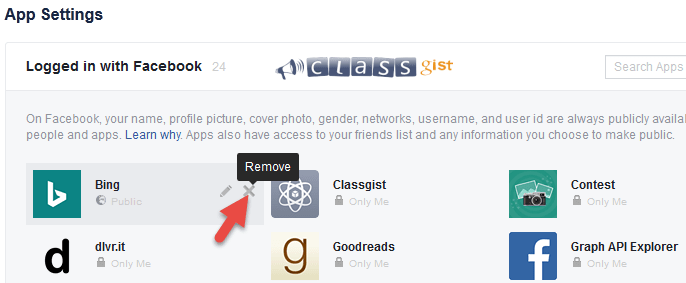
e. You’ll see a dialogue box prompting you to remove the app. Click Remove.
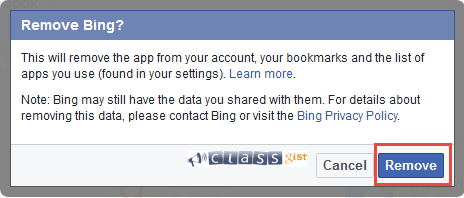
Once the app is disconnected, it will no longer get information from your account. However, it will still have the information that it had previously collected.
If you want the app to delete that information, you’ll have to contact the developer of the app directly.
Next Step - 6. Turn Off comment notifications for individual and group messages/posts on Facebook
Previous Step - 4. Control who sees the apps you use on Facebook
Start from the beginning - 9 tips and tricks you should Know how to do on Facebook