When two friends end their long-term relationship, Facebook informs you that "this" and "that" are "no longer in a relationship". Also, if anyone gets engaged, Facebook also sends notifications. This information can sometimes lead to complications for friends. If you will like to avoid all the drama that comes with change of relationship status, follow these steps:
a. Open your Facebook profile
b. Click the About tab

c. On the left side of the About page, click the Family and Relationships link
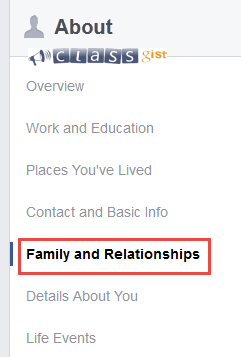
d. On the RELATIONSHIP section, click the Add your relationship status link
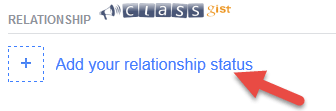
e. Select your relationship status from the drop down and change the audience from Public to Only Me
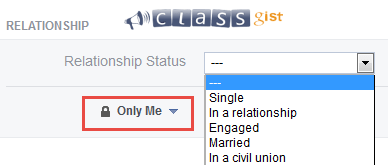
f. Click the Save Changes button.
Once this is done, changing your relationship status will not appear in your News Feed. Your relationship status will be visible ONLY to you.
Next Step - 9. Control who sees your Facebook posts
Previous Step - 7. Mute a group chat conversation on Facebook
Start from the beginning - 9 tips and tricks you should Know how to do on Facebook